Microsoft Windows 10 Pro Education edition ISO is very well known for its educational features and its reliability with the educational environment. Pro Education edition is oriented for schools, colleges, and other educational institutes, providing all the features of Windows 10 Pro and some other features that are disabled by default, users can enable those features easily. The Pro Education edition is best for large educational institutes, colleges, and other educational centers.
Overview of Windows 10 Pro Education
Windows 10 Pro Education is built on the building blocks of Windows 10 Pro, contains mostly the same features as Windows 10 Pro with different options disabled by default, and adds options for setup and deployment in an education environment. It also introduces an app called “Set Up School PCs” that allows you to change your settings suitable for a school environment.
Windows 10 Enterprise Edition also lacks Cortana (the digital assistant), Microsoft Store suggestions, and Windows Spotlight. It is the most reliable, and compatible Windows OS for educational institutes, containing so many amazing features and apps that are only meant for educational environments (schools, colleges).
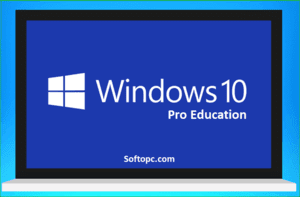
Features of Windows 10 Pro Education
Features offered by Windows 10 Pro Education edition include:
- Pro education edition is compatible with both 32-bit and 64-bit architectures
- It comes in both N and KN variants
- The minimum telemetry level is basic
- Windows 10 Pro education edition switches its user interface to make itself suitable for PCs, 2-in-1 devices, and tablets or even turns your phone into a PC
- Cortana is also available, but it is disabled by default. Users can enable it easily
- Hardware device encryption feature is included in Windows 10 Pro education edition
- Microsoft Edge is available to make your browsing faster and more enjoyable
- Multilingual support is available to Pro education users, they can switch between languages
- Mobile device management feature is included in Windows 10 Pro Education
- Users can install third-party apps, Side-loading of the line of business apps is available
- Virtual desktops feature is available, now you can get more productive
- Windows Hello is available for Pro Education users
- Users can now pause updates for up to 7 days with this amazing feature which was not available in previous Windows OS
- Microsoft Store suggestions are available but disabled by default
- Both client and host can have access to Remote Desktop
- Remote Apps can be accessed only by the client
- Windows Subsystem for Linux is available for 64-bit SKUs only, since update version 1607
- Windows Sandbox is available since 1903 for 64-bit SKUs only
- Hyper-V is available for 64-bit SKUs only
- Assigned Access 8.1 is included
- BitLocker is available to give you security
- Business Store is accessible to pro-education users of Windows 10
- Conditional Access is available
- The device Guard feature is available
- Enterprise data protection
- Enterprise Mode Internet Explorer (EMIE) can be used by users
- You can join a domain and Group Policy management
- Students and other educational institutes can join a Microsoft Azure Active Directory
- The private catalog is available
- Windows 10 Pro Education users can see Windows Analytics
- Windows Information Protection is available
- Windows Update for Business
- Other numerous incredible features are included in Windows 10 Pro edition
Features Not Available
Features that are not available are as follows:
- Family Safety and Parental Controls are not included
- Windows spotlight feature
- Windows To Go feature
- AppLocker feature is not available
- Pro Education edition users cannot use the BranchCache feature
- Credential Guard is not included
- The directAccess feature cannot be used
- Microsoft App-V is not available
- Microsoft Desktop Optimization Pack (MDOP)
- Microsoft UE-V not included
- Start screen control with Group Policy
- User experience control and lockdown
- Unified Write Filter (UWF)
- The long-term servicing option (LTSC) is not available
Some Other Interesting Changes
Start Menu
Windows 10 Start Menu is a combined look of Windows 7 Home Premium and 8, 8.1 Start Menu. The Start button is located at the lower-left corner of the screen, you can click it to display the Start menu. The Start Menu of Windows 10 is divided into two sections. On the left is a navigation section that gives you access to your user account, Documents, Pictures, Settings, and Power options, this section also has access to all the installed applications on your computer.
On the right is a scaled-down version of the Windows 8/8.1 Start screen that offers quick viewing and access to the tiles of a few apps, including Music, Photos, calendar, calculator, weather, mail, Microsoft Store, paint, Xbox console, and Microsoft Edge, etc.
Domain Join and Policy Editor
The first one is domain join, which means that you can use the Windows 10 Pro version to connect to a domain like at work, which basically just allows your computer to be controlled by an admin or something and absorb all those policies and just connect with The other computers in that network, if you’re, not doing this for work unless you set it up for your home or something this isn’t going to be very useful to you kind of related to that Windows 10.
Pro does have the group policy editor, which allows admins to mask control configurations on many different computers in a network, but it also does have the ability to control local policy. So that means that, with the group policy editor, you can actually change a lot of features that normally you wouldn’t be able to do even if you’re, not in a work network or something so actually this can be a Neat feature: if you tend to be a power user who really likes to customize hidden features that no one really cares about.
You can use the group policy editor to do that. Another interesting feature of the pro version is: it has a feature called assigned access which basically allows you to restrict the computer or a single user from being able to use anything except one app.
So this could be a good example if it’s, a kiosk or something in a mall, and you only want one app running on it. You don’t want people to access the Start menu or something well. It’s running then. That would be a good example of that, or maybe, if it’s, a sign-in desk at your work, then obviously again you don’t want people to be running other programs, you just want them to run the sign-in software.
Gaming Experience
Windows 10 Pro Education edition offers the best gaming experience. Microsoft Windows 10 brings the full experience of Xbox and Xbox LIVE to the Windows operating system, giving all gamers access to online gaming communities. Gamers can capture their gameplay and share it on online platforms.
Windows 10 uses system resources quite efficiently improving your system performance which in turn increases your gaming performance. Xbox and Xbox Live are new to Windows 10, which were not available in previous Windows OS. Luckily, Microsoft brings this great feature to Windows 10 OS.

System Requirements For Windows 10 Pro Education:
Minimum hardware requirements for Windows 10 Pro Education
| Operating system architecture | 32-bit 64-bit |
| Processor | 1 GHz IA-32 processor / 1 GHz x86-64 processor |
| Memory (RAM) | 1 GB / 2 GB |
| Graphics card | DirectX 9 graphics processor with Intel WDDM driver model 1.0 |
| Free hard drive space | 16 GB / 20 GB |
| Optical drive | DVD-ROM drive (Only to install from DVD-ROM media) |
| Screen resolution | 1366 × 768 screen resolution |
| Connectivity | Internet access - Only for Updates(fees may apply) |
Maximum hardware requirements for Windows 10 Pro Education
Component Operating system architecture
Memory (RAM) 4 GB (32-bit) / 2 TB (2048 GB) (64-bit)
Final Words
With all the Windows 10 Pro edition features available, Microsoft Windows 10 Pro Education edition brings so many interesting features for educational institutes and students. Some features are disabled by default, which can be enabled by users. Windows 10 Pro Education edition is aimed at school and college students along with other educational centers. It has a lot of features available that you can set to meet an educational environment, by the way, for users there is no need for changing the settings because it has already set the Windows feature accordingly. This edition is the most reliable, stable, and secure for any education used till now.
How To Download Windows 10 Pro Education Edition ISO Free For x86-64 (32-bit and 64-bit)
Windows 10 Pro education edition free download fully activated bootable ISO full version file can be downloaded for free in a single click from the direct download link by clicking on the download button. Official Windows 10 Pro education edition can be downloaded for free without any cost and trouble in just one click from high-speed servers via direct download link for both 32-bit and 64-bit versions.
FAQ
Q: What is the availability of Windows 10 Pro Education?
A: Windows 10 Pro Education is available through Academic Volume Licensing.
Q: Do students get Windows 10 for free?
A: Windows 10 was available as a free upgrade for users having a genuine copy of Windows 7 and Windows 8/8.1 OS, until July 29, 2016. You can search for your school, or educational organization to see if you are eligible to get Windows 10 for free or not.
Q: Is Windows 10 Pro Education permanent?
A: Windows 10 Pro Education is not a temporary subscription or trial Windows OS. Your subscription will not expire. After installing your Windows 10 Pro Education edition you can use it free as long as you want, but some functionality might be limited. You can activate your Windows edition by going to Microsoft’s official website to buy the product key for your Windows OS (for the Windows edition you are currently using). If you have bought Windows 10 physically then there will be a product key available on the box.
Q: What is a product key?
A: A product key is a 25-character code used to activate Windows. PRODUCT KEY looks like this: XXXXX-XXXXX-XXXXX-XXXXX-XXXXX.
Q: Does Windows 10 Pro Education expire?
A: If you have installed Windows 10 Pro Education on your computer and bought a genuine copy from Microsoft, a retailer, or other online sellers like Amazon, then there is nothing to fear from. Your Windows 10 Pro Education edition will not expire.
Q: Is Windows 10 illegal without activation?
A: No, Windows 10 is not illegal to use without activation. You can download and install Windows 10 on your computer without activating it. Microsoft allows users to use Windows 10 for free without activating it, but a few functionalities might be limited to use in an unactivated Windows 10 edition.
Q: How long can you use Windows 10 before activation?
A: You can use Windows 10 for free without activating it, but a few functionalities might be limited. You can use Windows for 180 days without activation after 180 days are over some major functionality like Windows updates and other features will be limited (cut off) depending on the Windows 10 edition you’re using (Home, Pro, Pro Education, Education, or Enterprise). You can then activate your Windows 10 by buying the product key from Microsoft or other online sellers like Amazon.
Q: Is Windows 10 Pro Education better than home?
A: With more features available than Windows 10 Pro and Home Edition, Microsoft Windows 10 Pro education is the most robust version. Windows 10 Pro Education is designed for students, educational institutes, and other workplaces.
Q: How do I know if my Windows 10 is genuine?
A: In order to check if your Windows 10 is genuine, just go to the Start menu, click Settings, then click Update & Security. Then, navigate to the Activation section to see if the OS is activated. If yes, and it shows “Windows is activated with a digital license “, your Windows 10 is genuine.
Q: Will unactivated Windows 10 get updates?
A: If you have installed Windows 10 on your computer without activation, the only restriction from Microsoft is that you cannot change your PC’s personalization settings. Windows 10 users with unactivated versions can still get updates.
Q: Is it too late to upgrade to Windows 10?
A: The free upgrade of Windows 10 officially ended on July 29, 2016, but Microsoft is still offering an upgrade of Windows 10, it is not too late.
Q: Can I reinstall Windows 10 for free?
A: If you have a product key available, you can reinstall Windows 10 for free. The good news is that you can still upgrade to Windows 10 on a device that has a license for Windows 7 or Windows 8.1
Q: How do I upgrade to Windows 10?
A: If you are running a “genuine” copy of Windows 7/8/8.1 (properly licensed and activated) on your computer, you can follow the steps to upgrade to Windows 10:
- Go to Microsoft’s official website
- Search for Windows 10
- Click on the “Download tool now” button
- After downloading is complete, run “Media Creation Tool”
- Enter a CD, DVD, or a USB to create a bootable drive
- After that follow the instructions to install Windows 10
Q: Can I upgrade from Windows 7 Starter to Windows 10 Pro Education?
A: Full upgrade is possible from Windows 7 Starter to Windows 10 Pro Education, preserving apps, settings, and data.
Q: Can I upgrade from Windows 7 Home Basic to Windows 10 Pro Education?
A: Full upgrade is possible from Windows 7 Home Basic to Windows 10 Pro Education, preserving apps, settings, and data.
Q: Can I upgrade from Windows 7 Home Premium to Windows 10 Pro Education?
A: Full upgrade is possible from Windows 7 Home Premium to Windows 10 Pro Education, preserving apps, settings, and data.
Q: Can I upgrade from Windows 7 Professional to Windows 10 Pro Education?
A: Full upgrade is possible from Windows 7 Professional to Pro Education edition of Windows 10, preserving apps, settings, and data.
Q: Can I upgrade from Windows 7 Ultimate to Windows 10 Pro Education?
A: Full upgrade is possible from Windows 7 Ultimate to Windows 10 Pro Education, preserving apps, settings, and data.
Q: Can I upgrade from Windows 7 Enterprise to Windows 10 Pro Education?
A: Full upgrade is not possible from Windows 7 Enterprise to the Pro Education edition of Windows 10.
Q: Can I upgrade from Windows 7 Core to Windows 10 Pro Education?
A: Full upgrade is possible from Windows 7 Core to the Pro Education edition of Windows 10, preserving apps, settings, and data.
Q: Can I upgrade from Windows 8.1 Professional to Windows 10 Pro Education?
A: Full upgrade is possible from Windows 8.1 Professional to Pro Education edition of Windows 10, preserving apps, settings, and data.
Q: Can I upgrade from Windows 8.1 Enterprise to Windows 10 Pro Education?
A: Full upgrade is not possible from Windows 8.1 Enterprise to the Pro Education edition of Windows 10.
Q: Can I upgrade from Windows 8.1 Embedded Industry to Windows 10 Pro Education?
A: Full upgrade is not possible from Windows 8.1 Embedded Industry to Pro Education edition of Windows 10
Q: Can I upgrade from Windows 8.1 Home to Windows 10 Pro Education?
A: Full upgrade is possible from Windows 8.1 Home to Pro Education edition of Windows 10, preserving apps, settings, and data.
Q: Can I upgrade from Windows 8.1 Pro to Windows 10 Pro Education?
A: Full upgrade is possible from Windows 8.1 Pro to the Pro Education edition of Windows 10, preserving apps, settings, and data.
Q: Can I upgrade from Windows 10 Pro Education to Windows 10 Pro Education?
A: Upgrade from Windows 10 Pro Education to Pro Education edition of Windows 10 is not applicable.
Q: Can I upgrade from Windows 10 Education to Windows 10 Pro Education?
A: Full upgrade is not possible from Windows 10 Education to the Pro Education edition of Windows 10.
Q: Can I upgrade from Windows 10 Enterprise to Windows 10 Pro Education?
A: Full upgrade is not possible from Windows 10 Enterprise to the Pro Education edition of Windows 10.
