Want to play your favorite games on your HP laptop? Learn how to turn an HP laptop into a gaming laptop with our step-by-step guide.
Are you tired of lagging and slow performance while playing your favorite games on your HP laptop? Well, what if we tell you that there is a way to turn your regular HP laptop into a gaming laptop? Yes, you heard it right! In this blog post, we will guide you through the basics of a gaming laptop, hardware requirements, and how to evaluate your current HP laptop specifications.
We will also discuss how you can upgrade your laptop with increased RAM capacity, opting for a Solid State Drive (SSD), or considering an External Graphics Card (eGPU). Lastly, we will cover software optimizations such as the role of game booster software and how regular cleaning and maintenance can impact your gaming experience. So whether you are a casual gamer or a pro, read on to enhance your gaming experience and get the most out of your HP laptop.
Understanding the Basics of a Gaming Laptop
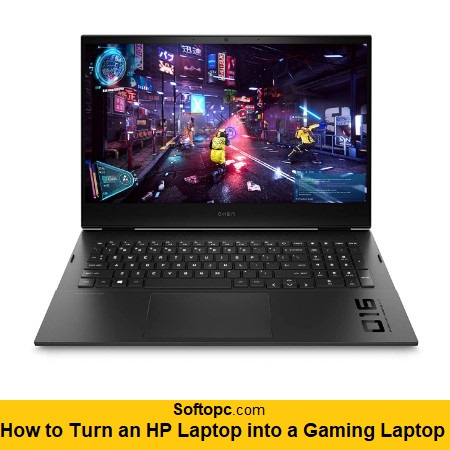
- Optimal Gaming Performance: Gaming laptops are designed with high-performance components, including powerful graphics cards (GPUs) and fast processors, to ensure smooth gameplay and the ability to run demanding games at higher settings.
- High Refresh Rates: Many gaming laptops come with high-refresh-rate displays, often exceeding the standard 60Hz. Higher refresh rates, such as 144Hz or 240Hz, result in smoother motion on-screen, reducing motion blur and enhancing the overall gaming experience.
- Specialized Gaming Keyboards: Gaming laptops often feature keyboards with specific design elements catered to gamers. These keyboards might have customizable RGB lighting effects, anti-ghosting, and mechanical key switches for precise and responsive keystrokes.
- Advanced Cooling Systems: Intensive gaming can generate a lot of heat, which may affect performance and potentially damage components. Gaming laptops are equipped with advanced cooling systems that utilize multiple fans, heat pipes, and other technologies to keep temperatures in check, allowing for extended gaming sessions without thermal throttling.
- Portability: One of the major advantages of gaming laptops is their portability. Unlike desktop gaming setups, laptops allow gamers to play their favorite titles anywhere, whether at home, in cafes, or while traveling. This level of mobility is particularly appealing to those who want to game on the go.
- Stability and Longevity: The combination of powerful components and effective cooling systems in gaming laptops contributes to better system stability and longevity. Proper cooling helps prevent overheating, which can lead to hardware degradation over time.
- Uninterrupted Gaming Experience: With the performance and cooling features, gaming laptops offer a more consistent gaming experience, free from performance dips or interruptions due to overheating.
- Customizability: Many gaming laptops allow users to customize various aspects of their system, from keyboard lighting and fan speeds to overclocking components. This enables gamers to tailor their experience to their preferences and performance requirements.
- Compatibility: Gaming laptops come with the necessary hardware to run the latest games and software, ensuring compatibility without the need for additional upgrades.
- Aesthetic Appeal: Gaming laptops often have a stylish and visually striking design that reflects their gaming-oriented nature. The customizable RGB lighting on keyboards and the laptop chassis adds to their aesthetic appeal.
Hardware Requirements for Gaming Laptops
When choosing a gaming laptop, consider these hardware requirements:
- A powerful GPU for smooth gameplay.
- Sufficient RAM to handle demanding games.
- A fast SSD for improved loading times.
- A high-quality display with a high refresh rate for enhanced visuals
- A reliable and responsive keyboard for precise inputs.
Meeting these requirements will ensure optimal performance and an enjoyable gaming experience.
Evaluating Your Current HP Laptop Specifications
When it comes to turning your HP laptop into a gaming machine, evaluating your current specifications is crucial.
- Begin by checking the speed of your processor (CPU) to ensure it meets the minimum requirements for gaming.
- Assess the amount of RAM in your laptop and consider upgrading if it falls short.
- Examine the capabilities of your graphics card (GPU) and determine if it can handle the demands of gaming.
- It’s also essential to evaluate the storage capacity and speed of your current hard drive (HDD).
- Lastly, don’t forget to consider the display quality and refresh rate of your HP laptop for an immersive gaming experience.
By thoroughly assessing these specifications, you can determine what upgrades or adjustments are necessary to transform your HP laptop into a high-performance gaming machine.
How to Check Your HP Laptop’s Current Hardware
To check your HP laptop’s hardware, open the “System Information” or “About” section in your OS. This will provide detailed specifications. Use benchmarking software to assess CPU, RAM, and GPU performance for gaming. Refer to the manual or manufacturer’s website for specific details. Third-party software tools can monitor temperature and performance. Online forums offer valuable advice on checking hardware specifications for your HP laptop.
Upgrading Your HP Laptop for Enhanced Gaming
To enhance your gaming experience on an HP laptop, upgrade key components. Increase RAM capacity for better multitasking and gaming performance. Replace the hard drive with a solid-state drive to reduce loading times.
Consider adding an external graphics card for a significant boost in gaming performance. Upgrade the CPU for increased processing power. Also, upgrading to a higher resolution or refresh rate display improves visuals. These upgrades can transform your HP laptop into a gaming powerhouse.
Increasing Your Laptop’s RAM Capacity
Boosting your HP laptop’s gaming performance involves:
- Upgrade RAM: Increase RAM capacity for better multitasking and gameplay.
- Check Compatibility: Purchase compatible RAM modules matching max capacity.
- Follow Instructions: Install carefully per manufacturer guidelines.
- Restart & Verify: Reboot to ensure new RAM is recognized.
- Benchmark Test: Use benchmarking software to assess improved performance.
- Enhanced Multitasking: Upgraded RAM facilitates smoother gameplay.
- Upgrade RAM for efficient multitasking and smoother gaming on your HP laptop.
Opting for a Solid State Drive (SSD)
Upgrade your HP laptop for better gaming performance by installing a Solid State Drive (SSD). Find a compatible SSD with enough storage capacity. Follow the manufacturer’s instructions to install it on your laptop. Migrate your operating system and games to the new SSD for faster loading times. This upgrade will enhance your gaming experience.
Considering an External Graphics Card (eGPU)
To enhance your gaming experience, you might consider upgrading your HP laptop with an external graphics card (eGPU). Begin by researching the eGPU options that are compatible with your laptop. Ensure that your laptop has a Thunderbolt or USB-C port for connecting the eGPU.
Follow the manufacturer’s instructions to set up the eGPU properly, and don’t forget to install the necessary drivers and software. By utilizing an external graphics card, you can enjoy enhanced gaming performance. Finally, take full advantage of the eGPU’s capabilities and enjoy a more immersive gaming experience.
Software Optimizations for Better Gaming Performance
To enhance your gaming experience on an HP laptop, there are several software optimizations you can implement.
- Game Booster Software: Game booster software helps optimize system performance by shutting down unnecessary background processes. This ensures that more system resources are available for running games smoothly.
- Power Settings: Adjusting power settings to a high-performance plan prioritizes gaming performance over battery life. This configuration ensures that your laptop utilizes its full power potential during gaming sessions.
- Graphics Card Drivers: Keeping your graphics card drivers up to date is crucial for optimal game performance. Updated drivers provide compatibility improvements and performance enhancements, leading to a better gaming experience.
- Temperature Monitoring: Monitoring and controlling laptop temperature during gaming prevent overheating. Software utilities can help track the temperature and allow you to adjust fan speeds or use cooling pads to maintain safe operating temperatures.
- Disabling Resource-Intensive Processes: Closing resource-intensive applications and unnecessary background processes frees up system resources. This step ensures that your laptop’s hardware is dedicated to running games without unnecessary overhead.
Implementing these software optimizations will help you get the most out of your HP laptop for gaming purposes.
The Role of Game Booster Software
Game booster software plays a vital role in optimizing your laptop’s performance for gaming. It efficiently allocates system resources to the game you are playing, ensuring a smoother and more immersive experience. By automatically closing unnecessary background processes and services, Game Booster software frees up valuable system resources, allowing your laptop to dedicate its power to running the game at its best.
One of the key benefits of game booster software is the ability to customize system settings specifically for different games. This means you can fine-tune your laptop’s performance to match the requirements of each game, maximizing your gaming experience. Additionally, game booster software can significantly improve gaming performance by reducing lag and increasing frame rates, resulting in smoother gameplay and faster response times.
It is important to choose reputable and trusted game booster software to ensure system stability and security. With the right game booster software, you can unlock the full potential of your HP laptop and enjoy the best performance possible while gaming.
How Do Regular Cleaning and Maintenance Impact Your Gaming Experience?
Regular cleaning and maintenance play a crucial role in your gaming experience. It improves performance, extends lifespan, prevents overheating, and ensures smooth gameplay. Keeping drivers and software updated enhances compatibility, while a clutter-free hard drive improves loading times. Clean your keyboard and touchpad for optimal responsiveness.
Conclusion
In conclusion, with the right hardware upgrades and software optimizations, you can transform your HP laptop into a capable gaming machine. By understanding the basics of a gaming laptop and evaluating your current specifications, you can identify the areas that need improvement. Increasing your laptop’s RAM capacity, opting for a solid-state drive, and considering an external graphics card are effective ways to enhance its gaming capabilities.
Additionally, utilizing game booster software and regularly cleaning and maintaining your laptop can further improve its performance. So, don’t let the limitations of your HP laptop hold you back from enjoying a seamless gaming experience. With a few changes and optimizations, you can unlock its full potential.