Forgot your HP laptop password? No worries! Our quick and easy guide will walk you through the steps to reset your password in no time. Get started now.
Forgetting your password can be frustrating, especially when it comes to accessing your important files and data on your HP laptop. But don’t worry, resetting the password on an HP laptop is a quick and easy process. In this blog post, we will take you through various methods to reset your password on an HP laptop step-by-step. Whether you want to create a password reset disk or use a Windows installation disk, we have got you covered.
We will also discuss how you can reset your password on an HP desktop PC and what to do if your admin account is locked out. By the end of this post, you will be able to reset your password quickly and easily with confidence.
How to Unlock HP laptop When You Forget Your Password
If you ever forget the password to your HP laptop, don’t fret! There are multiple ways to regain access. You could try using the HP password reset tool or using your Microsoft account’s login credentials (if linked) to reset it.
A forgotten admin or user account password can also be recovered by creating a password reset disk beforehand or contacting HP support. If none of these methods work for you, simply troubleshoot and restart your device following on-screen instructions. Remember to keep your administrator password safe and secure to avoid any unauthorized access to your device.
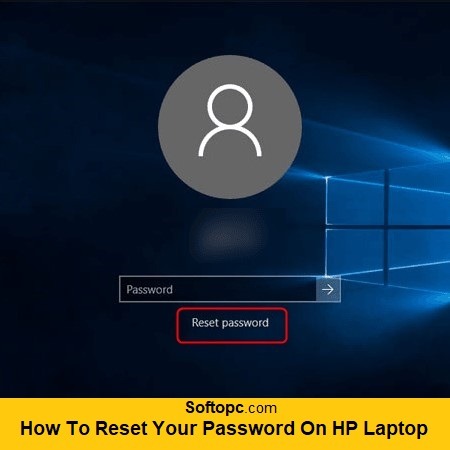
Overview of Password Reset Methods
There are several methods to reset a forgotten password on an HP laptop without having to worry. You can use a previously created password reset disk or USB drive, the built-in administrator account, or even a third-party software tool. After resetting your password, always remember to create a new and strong one for the security of your laptop. With these easy steps, you do not have to stress over forgotten passwords anymore!
Creating a Password Reset Disk
If you forget your HP laptop password, using a password reset disk can be a lifesaver. This tool can help you reset your password in just minutes without losing any data or files. To create one of these disks, navigate to the Control Panel from your User Account settings. Select ‘Create a Password Reset Disk’ and follow the simple on-screen instructions given by Windows. Once created, store this disk securely in case you ever need to use it to get back into your HP laptop.
Using a Windows Installation Disk
If you forget your HP laptop password, don’t worry! You can easily reset it using a Windows installation disk. Simply obtain a Windows installation disk or create a bootable USB drive. Then, boot your HP laptop from the installation disk or USB drive and follow the on-screen instructions. Choose the language and keyboard settings, select “Repair your computer,” and then click “Troubleshoot” followed by “Command Prompt.” Type in the necessary commands to reset your password and reboot your laptop. It’s that easy!
Restoring Your HP Laptop with HP Recovery Manager
If you forget your HP laptop password, don’t worry! You can easily reset it using a Windows installation disk. Simply obtain a Windows installation disk or create a bootable USB drive. Then, boot your HP laptop from the installation disk or USB drive and follow the on-screen instructions. Choose the language and keyboard settings, select “Repair your computer,” and then click “Troubleshoot” followed by “Command Prompt.” Type in the necessary commands to reset your password and reboot your laptop. It’s that easy!
Factory Resetting Your HP Laptop
If you’ve forgotten or entered an incorrect password on your HP laptop, don’t worry, there’s a solution available. You can reset your password by restoring your laptop to its factory settings. For this process, remember to back up all important files and data before initiating the reset sequence. Follow the correct steps for your specific HP laptop model to initiate the reset wizard, which will guide you through the steps with on-screen instructions. If you’re not confident in performing the factory reset yourself, it’s always better to seek professional help.
Visiting a Local HP Store for Help
You can reset your password by restoring your laptop to its factory settings. For this process, remember to back up all important files and data before initiating the reset sequence. Follow the correct steps for your specific HP laptop model to initiate the reset wizard, which will guide you through the steps with on-screen instructions. If you’re not confident in performing the factory reset yourself, it’s always better to seek professional help. System recovery is a crucial step in resetting your password, so make sure to follow the instructions carefully.
PassFab 4WinKey – The Easiest & Fastest Password Reset Tool
In addition to being a user-friendly password reset tool for HP laptops, PassFab 4WinKey also ensures that you won’t lose any important data while regaining access to your device. You can use it to create a password reset disk or USB drive with ease and change passwords for everything from local accounts and Microsoft accounts to administrator accounts by following its step-by-step instructions. No matter what version of Windows your computer uses, PassFab 4WinKey has got your back!
Step-by-Step Guide: Using PassFab 4WinKey to Reset HP Laptop Password
You can easily reset your password on an HP laptop using PassFab 4WinKey. It is a user-friendly tool that supports various laptop brands, including HP and Dell. By creating a password reset disk using a USB flash drive or CD/DVD disk and carefully following the on-screen instructions provided by PassFab 4WinKey, you can reset your forgotten password without losing any data stored on your device. Take control of your HP laptop today with the help of PassFab 4WinKey!
Resetting Your HP Laptop Password with a Password Reset Disk
If you have forgotten your HP laptop’s login password and are unable to access it, don’t worry! Using a password reset disk is an efficient way to regain control over your device. To do so with PassFab 4WinKey, create a bootable USB drive or CD/DVD from another computer. Next, insert the disk into your locked HP laptop and follow the on-screen instructions to reset your password easily without any hassle.
Changing Your Password on HP Laptop with Super Administrator
If you have forgotten your HP laptop password and are unable to log in, resetting it can be a daunting task. But worry not! With the help of PassFab 4WinKey, resetting your password is quick and easy. By using the Super Administrator account, you can change your password without needing technical knowledge or experience.
With PassFab 4WinKey’s efficient and user-friendly interface, regaining access to your HP laptop has never been simpler. Insert a USB drive or CD/DVD disk with a bootable version of PassFab 4WinKey and follow the on-screen instructions to reset your password in minutes.
How to Reset Your Password on HP Laptop Using a Wizard
If you’ve forgotten your HP laptop password, there are several ways to reset it. By using a password reset wizard, you can easily regain access to your computer without losing any data. To do this, navigate to the login screen and choose the “I forgot my password” option. Next, select “Use a password reset disk” and create a new password using either a USB drive or CD/DVD. Alternatively, you can opt for the email or internet option if you don’t have a reset disk. Simply follow the on-screen instructions to create a new password.
Step-by-Step Guide: Resetting Your Password on HP Laptop with a Wizard
You can easily reset your password on an HP laptop using PassFab 4WinKey. It is a user-friendly tool that supports various laptop brands, including HP and Dell. By creating a password reset disk using a USB flash drive or CD/DVD disk and carefully following the on-screen instructions provided by PassFab 4WinKey, you can reset your forgotten password without losing any data stored on your device. Take control of your HP laptop today with the help of PassFab 4WinKey!
Resetting Your Password on HP Laptop Via Email or Internet
If you’ve forgotten your HP laptop password, don’t worry as resetting it is possible. You can reset it via email or over the Internet if you have access to the email linked to your account. You may also answer security questions for verification purposes and reset your password using a USB drive or a CD. Always make sure to remember your new password and update it regularly for security purposes.
How to Reset Your Password on an HP Desktop PC
If you’ve forgotten your HP laptop password, there are several ways to reset it. By using a password reset wizard, you can easily regain access to your computer without losing any data. To do this, navigate to the login screen and choose the “I forgot my password” option. Next, select “Use a password reset disk” and create a new password using either a USB drive or CD/DVD. Alternatively, you can opt for the email or internet option if you don’t have a reset disk. Simply follow the on-screen instructions to create a new password.
Overview of Password Reset Methods for HP Desktop PC
If you need to reset your password on an HP desktop PC, there are several methods available. These include creating a password reset disk or USB drive, using the Windows Password Reset Tool, and factory resetting. Creating a password reset disk or USB drive is recommended to avoid any loss of data while resetting your password. The Windows Password Reset Tool is a built-in feature in Microsoft that allows for resetting your password seamlessly without losing data as well. However, if nothing works, then you can opt for the last resort option of factory resetting your device which will erase all the settings and passwords which were set previously.
Admin Account Locked Out? Here’s What You Can Do
If your admin account is locked out, try logging in as another user with admin privileges. If that fails, use the built-in administrator account to reset the password or try password reset software/bootable USB devices. Reinstalling the operating system should be a last resort.
Conclusion
In conclusion, forgetting your laptop password can be a frustrating experience. However, with the various methods mentioned in this blog, you can quickly regain access to your HP laptop. Whether it is using the hidden administrator account, creating a password reset disk, or using a Windows installation disk, there are many ways to reset your password and get back to work.
We also recommend using PassFab 4WinKey as it is the easiest and fastest password reset tool available. If you’re still having trouble resetting your password, visit a local HP store for help. Don’t let a forgotten password stress you out; follow our step-by-step guide and regain access to your HP laptop today!