Troubled with a double image on a computer screen? Learn how to fix it with our easy-to-follow guide. Visit our blog for more information.
Have you ever experienced seeing double images on your computer screen? It can be frustrating and even affect your work productivity. Understanding the causes of this issue is the first step in fixing it. Misalignment of the monitor, faulty graphics card, or issues with HDMI/DP port are some common reasons behind it.
In this blog, we will delve deeper into these problems and provide some effective solutions to fix them. We will also discuss how updating graphics card drivers can help resolve the issue. So, if you’re tired of seeing double images on your computer screen, read on to learn how to fix it in just a few simple steps.
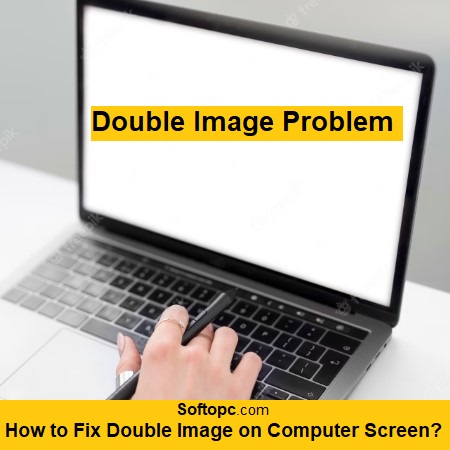
Understanding the Cause of Double Image on a Computer Screen
Misaligned Monitor:
Misalignment of the monitor can often be the cause of a double image on the computer screen. When the monitor is not properly centered or aligned, it can result in two overlapping images, causing visual distortion.
Faulty Graphics Card:
Another potential reason for a double image is a faulty graphics card. If the graphics card is not functioning correctly, it may duplicate the display, leading to the double image issue.
Outdated Graphics and Drivers:
Outdated graphics card drivers can also contribute to this problem. It is essential to keep the drivers up to date to ensure optimal performance and prevent any visual abnormalities.
Poor Quality Video Cable:
A poor-quality video cable can be a culprit behind the double image. Using longer cables or higher quality cables can help eliminate this issue.
Incompatibility Between Monitor and Computer Components:
An incompatibility between the monitor and the computer components can cause a double image. Ensuring compatibility and using components from reputable brands like Nvidia or Intel can help avoid this problem.
How Misalignment of Monitor Leads to Double Image
Improper alignment of the monitor can lead to various issues, including a double image on the computer screen.
- When the monitor is misaligned, it creates a shadowing effect, which can result in poor focus and ultimately lead to a double image.
- Another common cause of a double image is when the monitor is not properly centered. This misalignment causes poor image resolution and can be quite frustrating for users.
- Improper adjustment of the monitor settings can also contribute to a double image. It is important to ensure that the monitor is aligned correctly and all settings are properly adjusted to avoid encountering this issue.
By taking the time to properly align the monitor and adjust the settings, users can enjoy a clear and crisp display without any double images.
Check the HDMI/DP Port on Your Computer
To address the issue of a double image on your computer screen, it is important to check the HDMI/DP port on your computer.
- Start by ensuring that the port is not damaged or loose. A damaged or loose port can result in a poor connection and lead to a double image problem.
- Next, check if the HDMI/DP cable is properly connected to the port. Sometimes, a loose connection can cause a double image issue. If the cable is securely connected, try using a different HDMI/DP cable to eliminate any cable-related issues.
- In addition, it is essential to clean the HDMI/DP port to remove any debris or dust that may affect the connection. A dirty port can cause a poor connection and result in a double image on the screen.
- Lastly, verify if the HDMI/DP port supports the resolution and refresh rate of the monitor. Incompatible settings between the port and the monitor can also cause a double image problem.
By following these steps and checking the HDMI/DP port, you can troubleshoot and potentially fix the issue of a double image on your computer screen.
Checking and Adjusting the Monitor’s Position
To fix the issue of a double image on your computer screen, it’s essential to check and adjust the monitor’s position. Start by ensuring that the monitor is positioned at eye level for optimal viewing. This helps prevent strain on your neck and eyes. Additionally, check if the monitor is securely connected to its stand or mount. A loose connection can cause image distortions.
Next, adjust the monitor’s tilt and swivel settings to eliminate the double image. Experiment with different angles until you find the one that provides the best clarity. It’s also important to place the monitor on a stable surface to prevent any movement that may contribute to the double image effect.
If adjusting the position doesn’t resolve the issue, consider using external monitor calibration tools. These tools can help you properly align the monitor, ensuring that the image displays accurately. Furthermore, if you’re using a video card from Nvidia or Intel, make sure you have the latest drivers installed, as outdated drivers can cause display issues.
By optimizing the position of your monitor and using calibration tools, you can eliminate the double image problem and enjoy a clear and crisp display.
Dealing with Faulty Graphics Card: Update or Replace?
If you’re experiencing a double image on your computer screen, dealing with a faulty graphics card is crucial. You can try updating the graphics card drivers, securely seating the graphics card in the motherboard, or even upgrading to a newer model. Consulting a professional technician or using an external graphics card are also viable options.
How Does Updating Graphics Card Drivers Solve the Problem?
Updating graphics card drivers is an effective solution for fixing double image issues on your computer screen. By optimizing compatibility between the graphics card and monitor, updated drivers can resolve software-related problems that cause double images. In addition, driver updates provide bug fixes, enhancements, and improved performance and stability for better image quality. Regularly updating drivers ensures compatibility with the latest software and applications.
Conclusion
To fix the issue of a double image on your computer screen, it is important to understand the cause behind it. One common cause is the misalignment of the monitor, which can be easily resolved by checking and adjusting its position. Another possible cause is a faulty graphics card, which can be fixed by updating or replacing it. Updating the graphics card drivers can also solve the problem by ensuring compatibility and proper functioning.
Remember to always check the HDMI/DP port on your computer as well. By following these steps, you can effectively resolve the issue of a double image on your computer screen and enjoy a clear and seamless viewing experience.