Troubleshooting Acer laptop white screen of death? Our blog provides solutions to fix this annoying issue and get your laptop back up and running.
Imagine you’re in the middle of an important task on your Acer laptop, and suddenly the screen turns completely white. Frustrating, right? Unfortunately, this is a common issue that many Acer laptop users face – it’s called the White Screen of Death. While it may seem like a daunting problem to deal with, don’t worry!
In this blog post, we will dive into everything you need to know about this issue. From understanding what causes it to a detailed analysis of how it affects your laptop’s functionality. We’ll also provide you with step-by-step solutions to tackle the white screen of death – from checking the hardware to scanning for malware and other threats.
Finally, we’ll discuss when you should consider professional help if standard solutions don’t work. So, let’s get started and get your Acer laptop back up and running smoothly again!
Understanding the Acer Laptop White Screen Issue
The Acer Laptop White Screen Death is a common issue that users may encounter. It refers to a situation where the laptop’s screen turns completely white and becomes unresponsive.
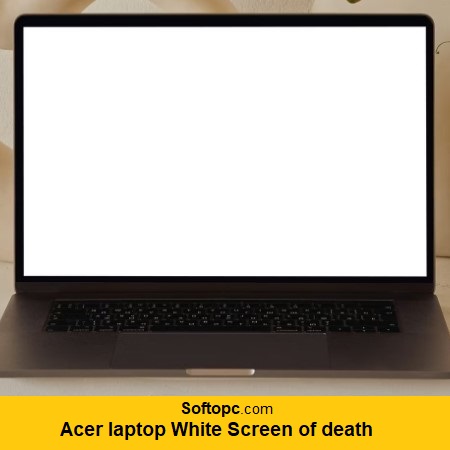
It can be caused by hardware or software issues. To fix it, you can try these steps:
- Restart the laptop.
- Disconnect external devices.
- Boot into Safe Mode (if possible).
- Update graphics drivers.
- Run hardware diagnostics.
- Check for overheating.
- Perform a system restore or reset.
- Taking preventive measures such as regularly updating Windows 10 and using antivirus software can help avoid the white screen problem in the future.
If the issue persists, it might require professional repair or further troubleshooting.
Common Causes of the White Screen of Death
The white screen problem on Acer laptops can be attributed to various factors. One common cause is hardware-related issues, such as faulty graphics cards or loose cables. Additionally, software problems like corrupted operating system files or incompatible drivers can also trigger the white screen of death. Malware or virus infections can further contribute to this issue.
Moreover, overheating or power supply problems may lead to the occurrence of the white screen problem. It’s important to note that accurately diagnosing the underlying cause is essential before attempting any solutions for this frustrating issue. By identifying the root cause, you can effectively address the white screen problem and restore your Acer laptop’s functionality.
Detailed Analysis of the Acer Laptop White Screen Problem
The Acer Laptop White Screen of Death is a common problem that can be caused by various factors. To diagnose the issue, it’s important to determine whether it is a hardware or software problem. Troubleshooting steps can include resetting the BIOS, updating drivers, and reinstalling the operating system.
If these solutions don’t work, professional help may be necessary. Prevention tips can also help avoid the problem in the future. By analyzing the root causes of the white screen problem and understanding how to diagnose and troubleshoot it, you can effectively resolve this frustrating issue.
How Does It Affect Your Acer Laptop’s Functionality?
The white screen of death can have a significant impact on your Acer laptop’s functionality. It indicates a software or hardware issue and can cause the laptop to freeze or crash, rendering it unusable. Restarting the laptop or updating drivers and software may resolve the issue, but professional repair services may be required if the problem persists.
How To Take A Screenshot On Acer Laptop (Ultimate Guide)
Step-by-Step Solutions to Tackle the White Screen of Death
To tackle the white screen of death on your Acer laptop, follow these step-by-step solutions. First, try a hard reset by removing the battery and power cord, holding down the power button for 30 seconds, then reconnecting everything. Next, check the RAM and hard drive for any issues or damage. Make sure to update the BIOS and graphics drivers to the latest versions.
If the problem persists, try booting in safe mode or use system restore to roll back changes made to the system. If all else fails, consider taking the laptop to a professional for repairs or replacement parts. Remember to follow these steps carefully and seek professional help if needed.
Checking the Hardware
To diagnose the white screen of death, it’s crucial to consider potential hardware issues. Faulty components like the hard drive or RAM can trigger this problem. Start by inspecting the connections and functionality of these critical hardware components. Ensure your laptop’s hard drive and RAM are properly connected and in good working condition.
Utilize diagnostic tools designed to identify any potential hardware problems and address them accordingly. It’s important to exercise caution when attempting to fix hardware issues yourself. If needed, consider seeking professional assistance to avoid further damage. Regular maintenance of your laptop’s hardware can help prevent the occurrence of the white screen of death.
Updating the Graphics Drivers
Outdated or corrupt graphics drivers can cause the White Screen of Death on an Acer laptop. One solution is to update the graphics driver through the Device Manager or the manufacturer’s website. If the laptop won’t start, you can try booting into Safe Mode and disabling the graphics driver as a temporary fix.
Another option is to uninstall the current driver and reinstall the latest version from the manufacturer. In some cases, rolling back to an older graphics driver version can resolve the issue. By updating the graphics drivers, you can address the white screen problem and restore functionality to your Acer laptop.
Scanning for Malware and Other Threats
To resolve the white screen of death issue, it is important to consider malware or virus infections as potential causes. Scanning your Acer laptop for malware using reliable antivirus software is a crucial step in fixing the problem. By running a full system scan, you can detect and remove any threats that may be affecting your laptop’s functionality.
To prevent future infections, it is highly recommended to use reputable antivirus software and keep it updated. However, if the issue persists even after scanning for malware, it may be necessary to seek professional help. Remember to regularly scan your laptop to ensure its security and optimal performance.
What if Standard Solutions Don’t Work?
If the standard solutions for the Acer laptop white screen issue don’t work, try booting in safe mode or using system restore. Another option is to reset your laptop to its factory settings. If none of these work, it may be a hardware problem, so contact Acer support or professional repair service. Always back up important files before attempting any solutions to avoid data loss.
When should you consider professional help for the Acer Laptop White Screen issue?
Consider seeking professional help if basic troubleshooting steps fail to resolve the white screen issue. Professional assistance may be necessary for hardware-related problems, as attempting DIY fixes can void the warranty or cause further damage. If you’re uncomfortable with disassembling your laptop, it’s best to leave it to the experts.
Conclusion
In conclusion, the Acer Laptop White Screen of Death is a frustrating issue that can greatly affect your productivity and overall user experience. By understanding the common causes of this problem and conducting a detailed analysis of your laptop’s functionality, you can take the necessary steps to resolve it.
From checking the hardware to updating graphics drivers and scanning for malware, there are several solutions you can try on your own. However, if these standard solutions don’t work, it may be time to consider seeking professional help. Remember, don’t let the white screen of death hold you back from fully utilizing your Acer laptop.