There is no worry if your laptop suddenly shuts off. Our troubleshooting guide will cover all the solutions to your problem.
Imagine this: You’re in the middle of an important project or enjoying a movie when suddenly, your laptop shuts off out of nowhere. Frustrating, right? Don’t worry, we’ve got you covered. In this blog, we’ll dive deep into the reasons behind these sudden shutdowns and provide you with a comprehensive troubleshooting guide to fix the issue.
From understanding the impact of overheating on laptops to exploring hardware failures and even the role of CPU and GPU overclocking, we’ll leave no stone unturned. We’ll also shed light on the importance of device drivers and how outdated or crashing drivers can lead to unexpected shutdowns. Plus, we’ll discuss the potential power supply and battery problems that could be causing these issues.
But that’s not all! We won’t just leave you hanging with the problem. We’ll provide you with step-by-step solutions to fix your laptop and prevent future shutdowns. So, let’s get started and ensure uninterrupted computing!
Understanding the Problem: Why Does Your Laptop Suddenly Shuts Off?
If your laptop suddenly shuts off, there could be a few reasons behind it. Overheating is a common cause, as well as power supply issues like a faulty battery or charger. Software or driver conflicts can also lead to unexpected shutdowns, and hardware problems shouldn’t be ruled out either.
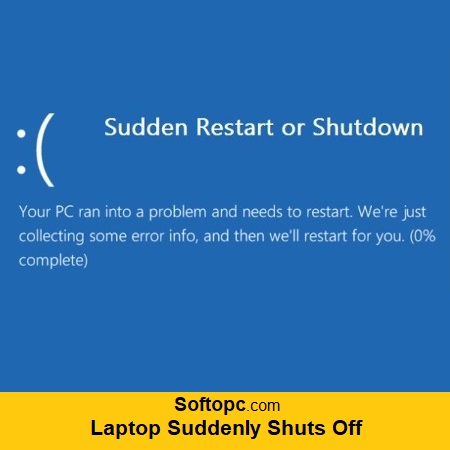
Impact of Overheating on Laptops
Overheating is a common cause of sudden laptop shutdowns. When a laptop gets too hot, it can trigger a safety mechanism that shuts off the device to prevent damage. Dust and debris accumulation in the cooling system can inhibit proper airflow and lead to overheating.
Running resource-intensive applications or obstructing ventilation with a soft surface can also cause overheating. Regularly cleaning the cooling system, using a cooling pad, and avoiding excessive resource usage can help prevent sudden shutdowns due to overheating.
Hardware Failures Leading to Sudden Shutdowns
Hardware failures can be a major cause of sudden laptop shutdowns. Overheating is a common problem that can lead to unexpected shutdowns if the cooling system is not functioning properly or if the laptop is being used in a hot environment. Power issues, such as a faulty power adapter or battery problems, can also result in sudden shutdowns. Additionally, various hardware components like the motherboard, CPU, or RAM, can malfunction and cause the laptop to shut off abruptly.
Software problems, such as virus infections or incompatible software, can also trigger sudden shutdowns. Finally, overloading the system with resource-intensive programs or too many background processes can overload the laptop and lead to sudden shutdowns.
The Role of CPU and GPU Overclocking in Laptop Shutdowns
When it comes to laptop shutdowns, the role of CPU and GPU overclocking cannot be ignored. Overclocking refers to increasing the clock speed of these components beyond their default settings. While this may lead to better performance, it can also cause excessive heat generation, resulting in thermal shutdowns.
These shutdowns occur when the laptop’s temperature reaches a critical level, triggering an automatic shutdown to protect the components from damage. If you are experiencing sudden shutdowns, it’s important to check if you have overclocked your CPU or GPU and consider reverting them back to their default settings.
Device Drivers: Their Importance and Issues
Device drivers play a crucial role in facilitating communication between hardware devices and the operating system. However, outdated or incompatible drivers can lead to various issues, including sudden laptop shutdowns. To ensure optimal performance, stability, and compatibility, it is important to regularly update device drivers.
Common problems with device drivers include conflicts, installation errors, and corruption. Troubleshooting such issues may involve reinstalling or updating drivers, using driver management software, or seeking technical support.
Consequences of Outdated, Missing, or Crashing Device Drivers
Device drivers play a crucial role in allowing your laptop’s operating system to communicate with and control hardware components. However, outdated or missing device drivers can result in various issues, including sudden shutdowns. When device drivers crash, it can lead to system instability and frequent shutdowns.
To avoid such problems, it is important to regularly update and maintain your device drivers, ensuring optimal performance and compatibility with the latest software updates. If your laptop suddenly shuts off, a faulty or outdated device driver could be one of the common reasons. Consider updating or reinstalling the driver to resolve the issue.
How Can a Computer Virus Lead to Sudden Shutdowns?
Computer viruses have the potential to cause sudden shutdowns by consuming system resources, leading to overheating. Some viruses are specifically designed to trigger shutdowns as part of their malicious activities. Additionally, viruses can corrupt critical system files, resulting in system instability and unexpected shutdowns. Regularly updating antivirus software and running scans can help prevent virus-related shutdowns.
Power Supply and Battery: The Lifeline of Your Laptop
Your laptop’s power supply and battery are the lifelines of its functionality. To troubleshoot sudden shutdowns, start by checking the power source and ensuring a proper connection. Inspect the power cord for any damage or fraying. If your laptop shuts off when plugged in, test the battery by running it solely on AC power.
Overheating can also cause unexpected shutdowns, so clean out vents and consider using a cooling pad. Additionally, update your operating system and check for conflicting software or hardware drivers. Faulty hardware components may also be to blame, so consult a professional if needed.
How a Faulty Charger, Battery, or Power Supply Can Cause Shutdowns
A faulty charger, battery, or power supply can lead to unexpected shutdowns on your laptop. Insufficient power from the charger can cause the battery to drain quickly, resulting in a sudden shutdown. Similarly, an old or damaged battery may not hold a charge and cause abrupt shutdowns.
To prevent this, regularly check for signs of damage or wear on the charger and power supply, such as frayed wires or loose connections. If you suspect a battery problem, try calibrating it or replacing it with a new one.
The Effect of Enabled Fast Startup on Windows
Enabled Fast Startup in Windows can sometimes cause issues with shutting down properly. If your laptop suddenly shuts off, one possible reason could be the Fast Startup feature. To check if this is the problem, go to the power settings and disable Fast Startup. This might resolve the issue and prevent any future sudden shutdowns. Another common cause of sudden shutdowns is overheating, so make sure the laptop’s vents are clean and unobstructed for proper airflow.
Lack of Regular Laptop Service: Is it a Problem?
Neglecting regular laptop service can lead to various issues. Overheating and dust accumulation can be prevented with routine maintenance. Lack of service may result in decreased performance and potential hardware failures. To ensure optimal laptop performance, it is recommended to schedule regular maintenance and cleaning sessions.
How to Fix the Issue of Your Laptop Suddenly Shutting Off?
If your laptop suddenly shuts off, it could be due to overheating. Clean the vents, ensure proper airflow, and check for updates in the operating system and drivers. Run a malware scan for viruses. If the issue persists, consult a professional for hardware repair.
Steps to Check if Your Laptop is Overheating
To determine if your laptop is overheating, there are several steps you can take. First, check for any blockage or debris in the laptop’s cooling system, such as dust or debris. Use compressed air to clean out the vents and fans. Ensure that the laptop is on a flat surface for proper airflow. Consider using a cooling pad or external fan. Monitor the temperature and seek professional help if the issue persists.
Ensuring Battery Health for Laptop Longevity
To ensure the longevity of your laptop, it is important to take care of its battery health. Regularly check the battery’s condition and consider replacing it if necessary. Prevent overheating by cleaning the vents and using a cooling pad. Be vigilant about software issues, such as outdated operating systems or malware, and keep them updated. Monitor power settings and adjust them accordingly to avoid premature shutdowns. If all else fails, consult a professional technician for hardware diagnostics and repairs.
Importance of Regular Windows and Driver Updates
Regularly updating your laptop’s Windows operating system and device drivers is crucial for maintaining optimal performance and preventing sudden shutdowns. Outdated software and drivers can cause compatibility issues and system errors, leading to unexpected shutdowns. To ensure you stay up to date, check for updates regularly by going to the Windows Update settings or using third-party software that can automatically scan for and install updates.
Don’t forget to update your device drivers, especially those related to power management and cooling systems, as this can significantly improve stability and prevent shutdowns. Keeping your laptop’s BIOS firmware up to date is also important, as it can fix bugs and further enhance system stability.
Still Facing Laptop Shutdown Issues? What to Do Next?
If you are still experiencing laptop shutdown issues, try a hard reset by removing the battery and unplugging the power cord. Hold down the power button for 15 seconds before reconnecting everything. Check for software updates, run a virus scan, and if the problem persists, seek professional assistance or contact the manufacturer.
Conclusion
In conclusion, sudden laptop shutdowns can be caused by various factors such as overheating, hardware failures, outdated device drivers, power supply issues, and more. Understanding the root cause of the problem is crucial in order to troubleshoot and fix it effectively. Regular laptop maintenance, including checking for overheating, ensuring battery health, and keeping software up to date, can help prevent sudden shutdowns.
If you’re still facing issues with your laptop shutting off unexpectedly, it’s recommended to seek professional assistance. Don’t let unexpected shutdowns disrupt your work or productivity – take action today.