Discover the easiest way to boot Dell Optiplex from USB. Our guide provides step-by-step instructions for a successful boot process.
Do you need to boot your Dell Optiplex from a USB drive but don’t know where to start? Look no further! In this step-by-step guide, we will walk you through the entire process of booting your Dell Optiplex from a USB drive. We will start by understanding why you might need to do this and what exactly is meant by “booting from USB.”
Then, we will cover all the necessary preparations you need to make before attempting to boot your Dell Optiplex from a USB drive. From creating a bootable USB flash drive to backing up your data, we’ve got you covered.
Finally, we will provide you with detailed instructions on how to actually boot from USB on your Dell Optiplex. Plus, we’ll address any troubleshooting issues you might encounter along the way. So let’s get started and make booting from USB a breeze!
Understanding the Need to Boot Dell Optiplex from USB
Booting from a USB on a Dell Optiplex can be beneficial for various reasons. It allows you to perform tasks such as system recovery or OS installation. To boot from a USB on a Dell Optiplex, you need to configure the boot settings and create a bootable USB drive. Troubleshooting common issues that may arise during the process is also important.
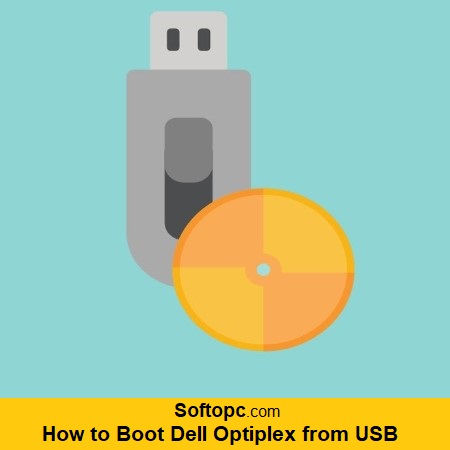
By understanding the need to boot Dell Optiplex from USB, you gain the flexibility to quickly and easily access your operating system or perform necessary tasks. Whether it’s restoring your system or upgrading to a new one, booting from a USB on a Dell Optiplex provides convenience and efficiency in managing your computer. It is a useful feature that ensures your Dell Optiplex is always ready to meet your needs.
What Is Booting from USB?
Booting from USB involves starting up a computer using a USB flash drive instead of the internal hard drive. It allows you to run or install an operating system from the USB drive, making it useful for troubleshooting, installing a new OS, or running diagnostic tools. Adjusting the boot order in BIOS settings may be necessary.
Preparing Your Dell Optiplex for USB Booting
To prepare your Dell Optiplex for USB booting, there are a few essential steps to follow. First, check the BIOS settings to ensure that USB boot is enabled. This will allow your computer to recognize and boot from a USB drive. Next, create a bootable USB drive using a reliable software tool. This process involves transferring the necessary files and operating system onto the USB drive, making it ready for booting.
Once you have your bootable USB drive, connect it to the Dell Optiplex using a USB port. Then, restart or power on the computer and access the boot menu by pressing the appropriate key during startup. From the boot menu, select the USB drive as the boot device. This will instruct the computer to prioritize the USB drive over the internal hard drive when booting up.
Finally, follow the on-screen instructions to complete the booting process, which may involve selecting an operating system or configuring additional settings. By following these steps, you can successfully prepare your Dell Optiplex for USB booting.
Creating a Bootable USB Flash Drive
Creating a bootable USB flash drive is an essential step in the process of installing or repairing your Dell Optiplex operating system. Before you begin, it’s important to back up any important data on the USB drive as it will be formatted during the creation process. To create a bootable USB flash drive, you can use reliable software like Rufus or UNetbootin. Make sure you have the correct operating system image file (.iso) for your Dell Optiplex model.
Once you have the necessary software and image file, follow the step-by-step instructions provided by Dell or the software itself. These instructions will guide you through the process of creating the bootable USB drive. It’s important to carefully follow each step to ensure that the USB drive is properly configured for booting. With a bootable USB flash drive, you’ll have a convenient and effective way to install or repair your Dell Optiplex operating system.
Backing Up Your Data Before Booting
Before attempting to boot your Dell Optiplex from a USB drive, it is crucial to back up your important files and documents. Creating a backup ensures that you don’t risk losing any data during the booting process. You can use external storage devices or cloud storage services to securely store your backup files.
It is recommended to regularly back up your data to avoid any potential loss. Taking the time to back up your data before booting from a USB drive is always a safer option. By doing so, you can have peace of mind knowing that your files are protected in case anything goes wrong during the booting process.
Step-by-Step Instructions to Boot from USB on Dell Optiplex
To boot from a USB on a Dell Optiplex, follow these step-by-step instructions. First, prepare the USB drive by formatting it to FAT32 and creating a bootable USB using a tool like Rufus. Then, restart your Dell Optiplex and enter the BIOS settings by pressing the designated key during startup, usually F2 or Del. In the BIOS settings, navigate to the Boot tab and set the USB drive as the first boot option. Save changes and exit the BIOS settings.
Plug in the bootable USB drive and restart your Dell Optiplex. The system should now boot from the USB drive. Follow the on-screen instructions to install or repair the operating system. By following these steps, you can easily boot your Dell Optiplex from a USB drive and perform necessary OS tasks such as installation or repair.
What if My Dell Optiplex Fails to Boot from USB?
If your Dell Optiplex fails to boot from USB, there are a few things you can try. First, check if the USB drive is properly connected and working. Then, make sure the boot order in BIOS is set to prioritize USB devices. If that doesn’t work, try using a different USB port or drive. If all else fails, seek professional help or contact Dell support.
How is Booting from USB Beneficial?
Booting from USB offers several benefits. It allows you to install or run an operating system without impacting your computer’s storage. This is particularly useful for troubleshooting and repairing a corrupted or non-functional operating system. Additionally, booting from USB can be faster than using a CD or DVD drive, providing flexibility and convenience with multiple operating systems on one USB drive.
Conclusion
In conclusion, booting your Dell Optiplex from a USB drive can be a convenient and efficient way to perform various tasks such as installing a new operating system or troubleshooting issues. By understanding the need and following the step-by-step instructions mentioned in this guide, you can easily boot your Dell Optiplex from a USB drive.
It is important to prepare your system and create a bootable USB flash drive before proceeding with the booting process. Additionally, it is recommended to back up your data to avoid any potential data loss. Booting from USB offers flexibility and allows you to access and modify your system’s settings without relying on internal storage.