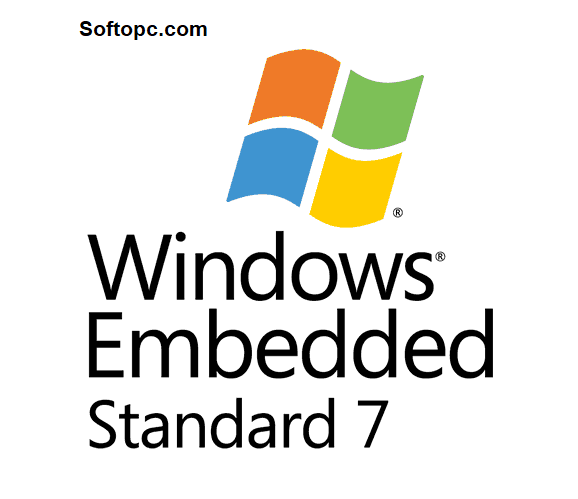Windows Embedded Standard 7 free download is available for those who want to develop something new and extraordinary. You can download Windows Embedded Standard 7 for free for both 32-bit and 64-bit Windows operating systems. You can easily download updates for Standard 7.
It contains features that are available in Windows 7 alongside some other new and amazing customized features. Windows Embedded Standard 7 is a powerful operating system for embedded systems independent of the Server and Desktop versions of Windows.
Overview of Windows Embedded Standard 7
Windows Embedded Standard 7 is the next-generation platform in the product family that contains Windows XP Embedded and Windows Embedded Standard 2009. Windows Embedded Standard 7 is very well known for delivering power, familiarity, and reliability of the Windows 7 operating system in a very highly customizable form.
WINDOWS 7 SP1 Ultimate incl. Office 2016 MARCH 2022 Download
It enables OEMs in retail and other marketplaces to focus on their core objectives and create something new and amazing in a unique way. By default, you get compatibility with Win32 and .NET applications and integration with Microsoft Enterprise Server and tools. It supports both 32-bit and 64-bit versions.

Windows Embedded Standard 7 Features
Many new and interesting features that were included in Windows 7 are now transferred to Windows Embedded Standard 7. They can be embedded scenarios for specialized devices. Some of the features are:
- The performance of the device has been improved.
- Boot time is reduced, which helps in the performance of the device.
- The response time of active applications is improved by SuperFetch.
- BitLocker and BitLocker to Go features improve the security of the system. It provides data protection on media (including removable media such as a USB key).
- An app locker tool is included, which allows users to define policies that allow only certain applications to run. It also controls access to devices through the biometric framework.
- Security feature such as Windows Service Hardening allows for services to access only those resources that they have been granted permission to access. This feature is super helpful in helping to prevent the system resources to be hijacked.
- Reduced Power Consumption through the TimerCoalescingAPI and the idle process.
- User Experience has been improved.
- Features such as Windows Aero, Windows Touch, and Windows Presentation Foundation enable developers to create a rich user experience. With the Windows Sensor and Location platform, these applications can be aware of the content of the device itself.
- It is optimized for devices with limited resources.
- Designed for PDAs, Gaming consoles, digital cameras, and smartphones.
- Complete support for touchscreen devices and much more.
- It provides a simple and intuitive user interface.
- Work with all the latest technologies and architectures
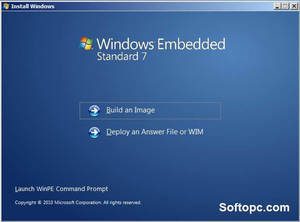
Development Model
With Windows Embedded Standard 7 toolkit we target the embedded device development model, from concept through software and platform decisions, embedded-specific requirements, drivers, and peripherals, to user experience and servicing of the device. The aim of this is to make prototyping and redesign that happens throughout this life cycle easier.
An existing set of Windows tools, such as the Automated Installation Kit (AIK), as possible is reused as much as possible in order to minimize the ramp-up time that you need to learn the tools. Windows tools are improved and additional ones are provided for those IT professionals and system administrators who are already familiar with these tools.
- The three main tools that are used for creating and maintaining OS images are Image Builder Wizard (IBW), Image Configuration Editor (ICE), and Deployment Image Servicing and Management (DISM).
- Image Builder Wizard runs on the device interactively which is suitable for fast prototyping and situations where minimal customization is required. It presents a set of wizard pages that the developer has to go through to select features and drivers. The dependency resolution happens automatically and the Operating System image is built on the device.
- Image Configuration Editor (ICE) is suitable for more advanced embedded development scenarios that require more customization and control of settings. This tool runs on the development computer and provides more powerful functionality and better integration with source control of images.
Deployment Image Servicing and Management(DISM) enables developers to install features to an image either while it is running or offline.
Image Builder Wizard (IBW)
In the previous generations of Windows Embedded Standard, Image Builder Wizard was not offered. The experience of building an image by using IBW is a new one. There are three main steps involved in building an image using IBW.
- Build bootable media containing Windows Preinstallation Environment (PE), Image Builder Wizard, and a collection of componentized features and driver packages.
- Restart the device, install it, and customize the OS image.
- After booting to Windows Preinstallation Environment, the Image build wizard automatically starts and presents a wizard page that lets you select drivers, features, and languages. IBW will automatically detect drivers that are needed on the hardware and will map those drivers to available driver packages, conduct dependency checking, and build the image on the device. After LogOn custom software can be installed or settings can be changed.
- You can generalize and deploy. After you create a master image that has all the settings and software that you want, you can now run Sysprep to generalize the image. After that capture the image to a WIM file by using a tool named ImageX. This WIM file can be deployed to multiple computers.
Image Configuration Editor (ICE)
Building an image using Image Configuration Editor (ICE) offers some similar experiences as previous generations of the platform, but it also offers some new ones. ICE is installed on the development computer and is used in scenarios where images must be reproducible and also more customized. The steps that are involved in building an Image using ICE are as follows.
- ICE generates a file that is named Unattend.xml that contains information about the features, drivers, languages, and updates that you want to include in an image. You can also use some scripts to improve and include some custom applications and software. You can also include preconfigure registry key settings.
- You can create bootable media in ICE, either a CD or a USB stick that contains Windows Preinstallation Environment (PE), Image Builder Wizard (IBW), the distribution share where the OS and software files are stored, and the unattend.xml file. Now, restart the target device.
- At this point, IBW will take over building the image, but in this case, IBW will consume the information in the Unattend.xml file and will install the OS without user interaction (so you will not be presented with any wizard pages).
- Generalize and deploy. After a master image has been created that has all the settings and software that you want, you can run Sysprep to generalize the image. Then capture the image to a WIM file by using a tool named ImageX. This WIM file can be deployed to multiple computers.
Image Building Blocks
The concept of Embedded Core is new to Windows Embedded Standard 7. This is a bootable entity that contains the most common pieces of functionality that are required for any image to be bootable which includes a kernel or networking stack. It is automatically included as the building block of all images.
These are some of the building blocks that you can select in addition to Embedded Core.
Feature packages
Driver packages
Language Packs
Embedded enabling feature packages
Third-party software
OS updates
Distribution Share(DS) contains all the building blocks, which is similar to the component database and repository folders that previous generations of the platform have. The resources for all building blocks are present in DS(Distribution Share). This distribution share folder can be shared among different developers so that all of them use the same source to create images.
As soon as you make your selections the Image Build Engine processes the information and assembles the embedded OS image on the device.
Now let us take an in-depth look at the information for some of these building blocks.
Embedded Core(eCore)
It’s a collection of functionality that is needed for booting. It includes the kernel, boot-critical drivers(except for SCSI adapter drivers which have a large footprint and can be added later), WinLogOn, NetLogOn, File systems (NTFS, UDF, and so on), command shell, servicing stack, basic networking, and RPC. Embedded Core is language-neutral, so it can be booted without the footprint of the backup language (English). It is ideal as a minimal platform for application and driver testing – if an application or driver can run on eCore, then it is virtually assured that critical dependencies for the application are satisfied, and it will run on a larger image.
Feature Sets and Packages
This is a new concept in Windows Embedded Standard 7. A feature set is a collection of components for a functional area, such as Windows Explorer Shell. A user can select one or more features that are included in the feature set. So, a feature set is actually a collection of one or more packages that a user has selected. All of these packages have a dependency relationship with other packages. All of these packages are interconnected and dependent on each other. The dependency includes both in the feature set itself and packages in other feature sets.
Microsoft signed these packages, which means that these contents cannot be changed. No developer can make changes to these packages instead of the owner of the packages. If the package’s contents are changed in any way means such as files and registry keys, are changed then the package cannot be installed. The reason for the application being not installed is that the system is now unable to verify the signature of the package and it will assume that the package is corrupted.
Settings for any package can be changed if the package exposes configurable settings through the ICE user interface. Signing packages is necessary because it enables Microsoft to service the features in a trustworthy way. After installation, if a resource is removed from a package, it will be brought back onto the device as soon as the feature is serviced.
Windows Embedded Standard 7 has around 150 feature sets. The feature sets can be installed on the image after it has been built on the device, this is a new feature of the product. You do not have to redeploy the image in order to make changes. It makes maintaining, updating, and customizing of an image in the field much easier.
Driver Packages
All the drivers that are available in Windows 7 are also included in Windows Embedded Standard 7. If the package is too big the manufacturers broke it download into some smaller packages in order to make the installation process more easier. If a driver package is too big it is broken down into smaller packages. Around 500 driver packages are included in the platform. Driver packages are also language neutral.
Language Packages
The goal is to support around 40 languages and Language Interface Packs(LIPS). Some of the languages are included at release to manufacturing(RTM) and some are included shortly after the RTM. MUI resources have been packaged into language packs and images can be localized by adding one or more languages.
The first set of languages that will be shipped at RTM is as follows:
English
Chinese – Traditional
Chinese- Simplified
French
German
Italian
Japanese
Korean
Russian
Spanish
Language packs can be installed after-build after the device is deployed in the field.
Embedded Enabling Features
Several scenarios are very important for specialized devices that are not important for PCs, Embedded Enabling Features can enable these features. Most of the time we want a device to be locked down in a known state and take only authorized changes. Windows Embedded Standard 7 offers three write filters. These filters were previously offered in Windows Embedded Standard generations.
- Enhanced Write Filter (EWF)
It protects the system at the partition level by preventing writes to disk and redirecting them to an overlay cache in RAM or another partition. If you reboot your device these writes can be discarded. The system will be restored to a known state.
- File-Based Write Filter (FBWF)
It protects at the file level, and redirects write to a RAM overlay cache, but it allows for exceptions. This means that if you have explicitly defined folders and files then they will persist writes to disk but all other writes will be redirected to RAM. These writes will be discarded at reboot.
- Registry Filter(RF)
It works with both the other filters (Enhanced Write Filter, File-Based Write Filter) to enable the persistence of certain registry keys even when the write filters are turned on.
Both EWF and FBWF support an API to let a developer control flushing cached contents to disk.
Windows Embedded Standard 7 includes USB boot, which was previously available on the earlier version. It also offers two new boot features-VHD Boot (shipped in RTM) and SD Boot (which was introduced after RTM).
A number of enhancements have been made in creating custom experiences. Usually, we do not want specialized devices to display dialog boxes or system messages that require user input. These problems are solved by creating a more extensive infrastructure to block these messages and popups through the Dialog Filter and Message Box Auto Reply features. OEMs are enabled to better develop unbranded startup screens and have custom LogOn desktop backgrounds. Custom Shell is also included without requiring Explorer Shell which provides a more seamless customer experience with a smaller footprint.
Image Deployment
It is possible to make changes to an image after it is built on the device. Additional software applications, language packages, and other drivers can be installed on the device and after that, a master image can be built using Sysprep, so that multiple users can install it on their devices. ImageX or DISM can then be used to capture the image to a .wim file for deployment. Volumes can be created using diskpart feature.
There are several deployment options available with Windows Embedded Standard 7:
- Windows Deployment Services (WDS)- This feature is used for remote installation.
- CD/DVD/USB flash – The device can be booted to WinPE from the media and the .wim file is installed using ImageX.
- System Center Configuration Manager- this can be used to deploy the .wim file to devices in an enterprise and also to manage updates to the device on the network.
Managing and Servicing the Image
A number of servicing scenarios are available in Windows Embedded Standard 7. OEMs can still have full control of the servicing of the device. They can download updates to their distribution share, rebuild the image and redeploy it or directly apply the update to the image using DISM to an image offline or while it is running. In case they include Windows updates in the image, they want their end-user to do automatic updating of the image.
System Requirements for Windows Embedded Standard 7
| Operating system architecture | 32-bit / 64-bit |
| Processor | Intel Dual Core Processor or higher |
| Memory (RAM) | 2 GB / 2 GB |
| Free hard drive space | 8 GB / 8 GB |
| Screen resolution | 1024 x 768 display (1280 x 800 recommended) |
Final Words
Windows Embedded Standard 7 is a high-performance and highly reliable platform that enables developers to create something new and unique. It enables developers to deliver next-generation devices with rich user experience and make the world connected through their seamless connection. Windows Embedded Standard 7 is best for developers who want freedom in their creativity. They can make anything possible with this powerful and amazing tool that Microsoft offers them.
How To Download Windows Embedded Standard 7 ISO Free For x86-64 (32-bit and 64-bit)
Windows Embedded Standard 7 free download fully activated bootable ISO full version file can be downloaded for free in a single click from the direct download link by clicking on the download button. Official Windows Embedded Standard 7 can be downloaded for free without any cost and trouble in just one click from high-speed servers via direct download links for both 32-bit and 64-bit versions.
Official Windows Embedded 7 ISO with service pack 1 (SP1) is available for both the 32-bit version and the 64-bit version in the full version.